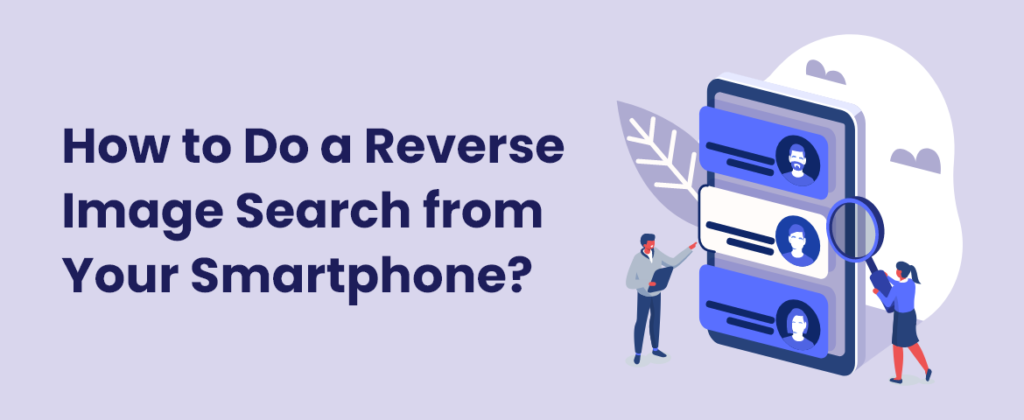
The inception of image search technology has given people an easier way to find anything related to their pictures. The picture search facility has got you covered, from discovering the stolen image or finding a picture with better resolution. Nowadays, people mostly prefer to perform their web-based tasks through smartphones instead of turning to their PCs and laptops. Therefore, you might be wondering about the ways to conduct a visual search from your phone.
If you want to make the image search process a piece of cake and avoid the hassle of using desktop systems, then you have landed at the right spot. In this blog, we are going to discuss some easy ways to perform a reverse image search from your phone. Let’s get started with how to do reverse picture search through your phone on multiple image search engines without dragging more.
Google Image Search
The desktop version of Google image search can be accessed quite easily. You can click on the images button given on the top right or go to images.google.com for conducting a picture search on Google. However, things aren’t the same on your phone. If you simply visit the Google image website on your phone, the camera icon won’t appear on the screen. First of all, after accessing the chrome app, you’ll have to click on the three dots and enable the desktop version from the given options. After enabling this option, you can access the Google image search and click on the camera icon to find similar images. It provides you with two options; you can either paste the URL of an image or upload the picture saved on your phone. This image search engine will hardly take seconds and display similar picture results in a matter of instance.
Bing Visual Search
The reverse image search service by Bing is referred to as Visual Search, and you can use it on your smartphone by downloading the Bing app or through any web browser. After accessing Bing, the users have to click the camera icon given on the search bar. If permission isn’t granted, the Bing Visual Search will ask you to allow camera access. Once it’s done, you can capture the image of an object you wish to search about or browse your phone’s gallery to upload the desired picture.
Reverseimagesearch.org – Explore Multiple Search Engines
Besides visiting multiple search engines individually on your smartphones, you can access the reverse image search utility by clicking https://www.reverseimagesearch.org/ to explore results on multiple search engines on a single go. You don’t have to visit Google, Bing, or Yandex separately, as this website provides you with the results from these renowned image search engines on a single platform. Besides uploading the picture from your phone, you can use the direct capture feature for conducting a real-time image search. This amazing platform also comes with a voice search feature that allows you to search images with a voice command.
TinEye
The users can easily access and use the best image search engine available over the web, TinEye, through their phones. By visiting tineye.com through any web browser installed on your smartphone, you can easily find similar images. TinEye has the most extensive database of images, and it has the title of being the first website ever to introduce image search technology. On your phone, you just need to click the up arrow (upload) button and browse your gallery to select the file on which you wish to conduct a reverse image lookup. The results will be retrieved and displayed on your screen instantaneously.
Final Words
Conducting reverse image search on your phone has become quite easy due to the availability of standalone websites. Finding stolen images or finding high-quality images over the web, never be so easy before. It’s up to you whether you want to use this tool or visit the aforementioned image search engines separately.


